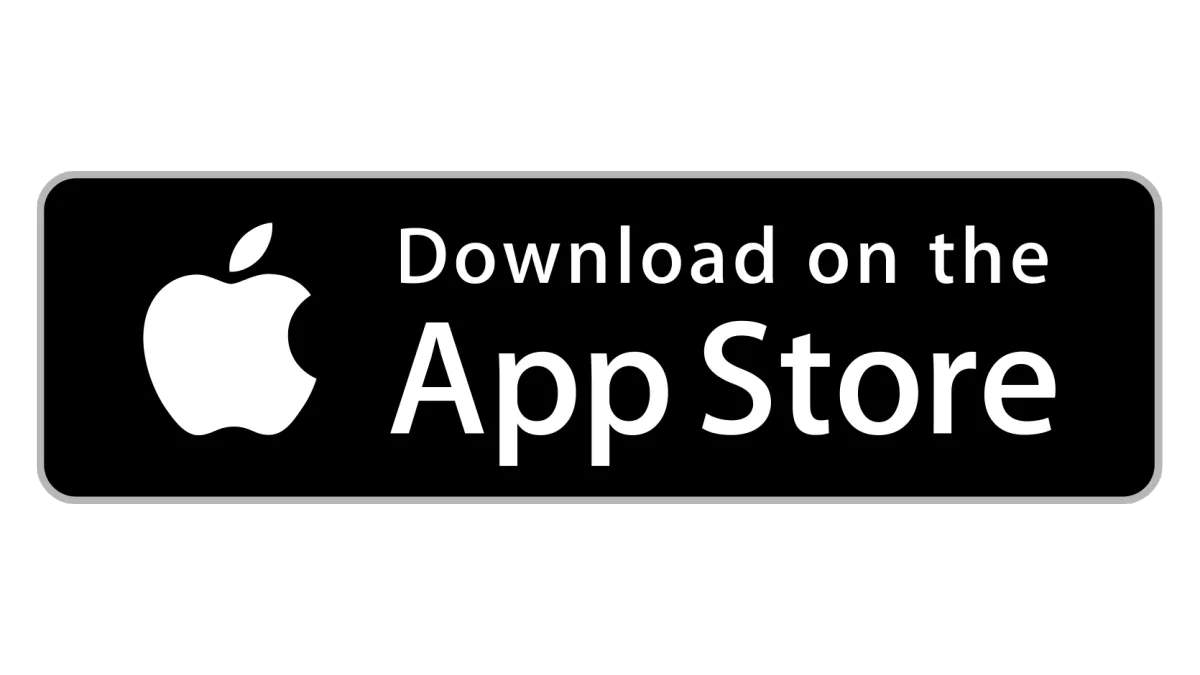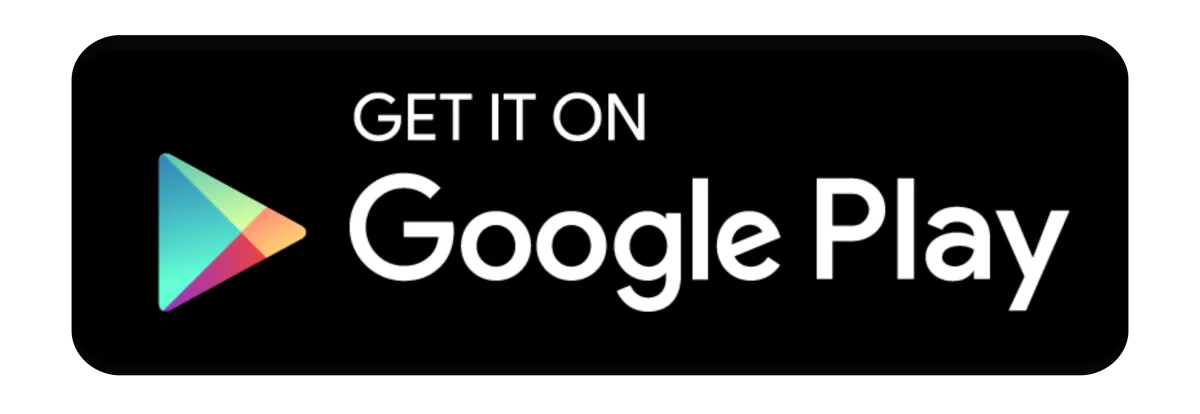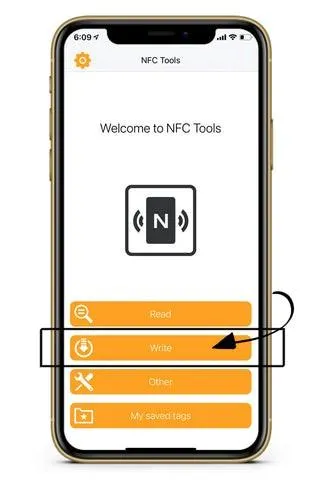
REGISTER YOUR PRODUCT
Unlock the full potential of your Ninja Pop by registering today!
Enjoy extended warranty protection, receive crucial software updates, and gain access to exclusive offers.
Don't miss out on maximizing your experience. It’s fast, easy, and ensures you get the most out of your NFC device!
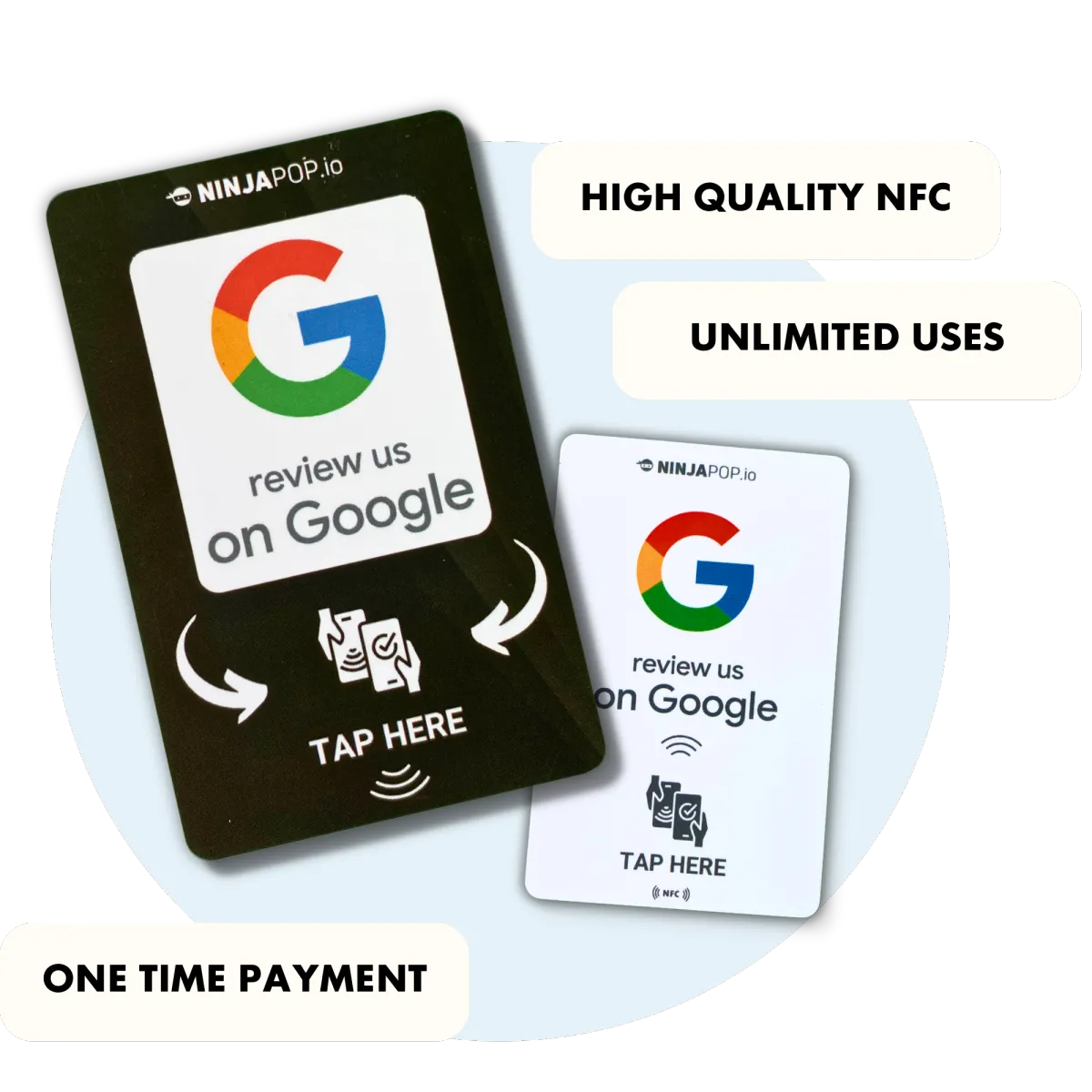
I Consent to Receive support tickets and special offers from Ninja Pop. Don't worry we wont spam you or sell your info.
Setting up your Ninja Pop Device:
Thanks for your purchase of your new Ninja Pop. Once you get through this easy setup guide, you will be on your way to collecting reviews with ease.
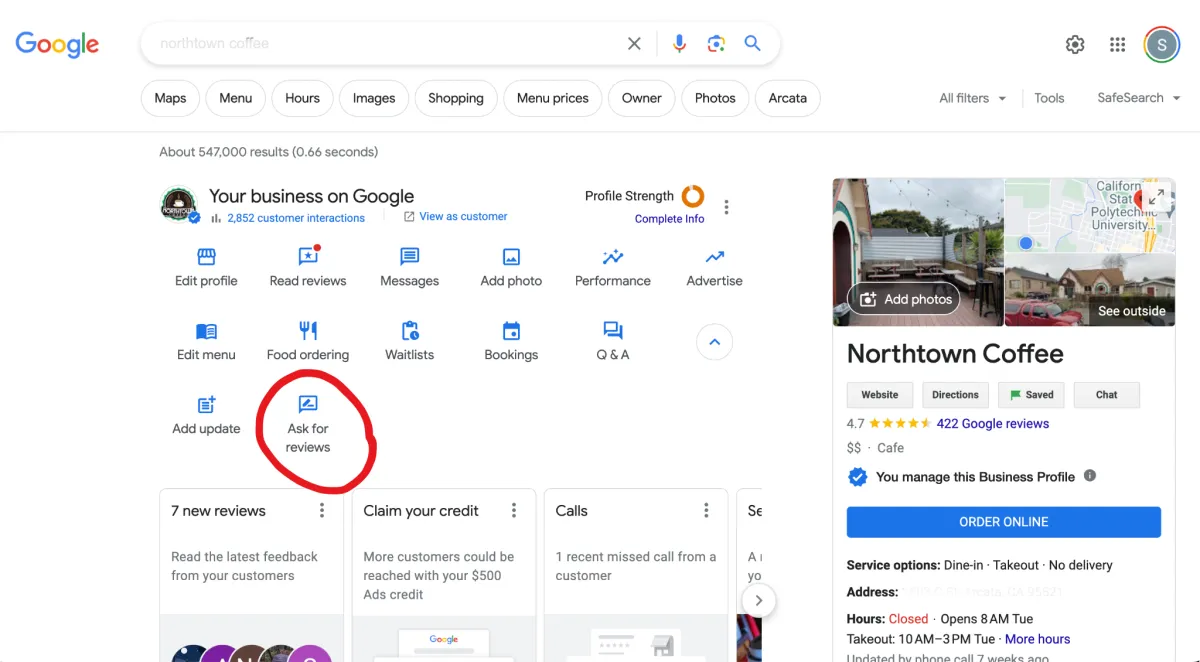
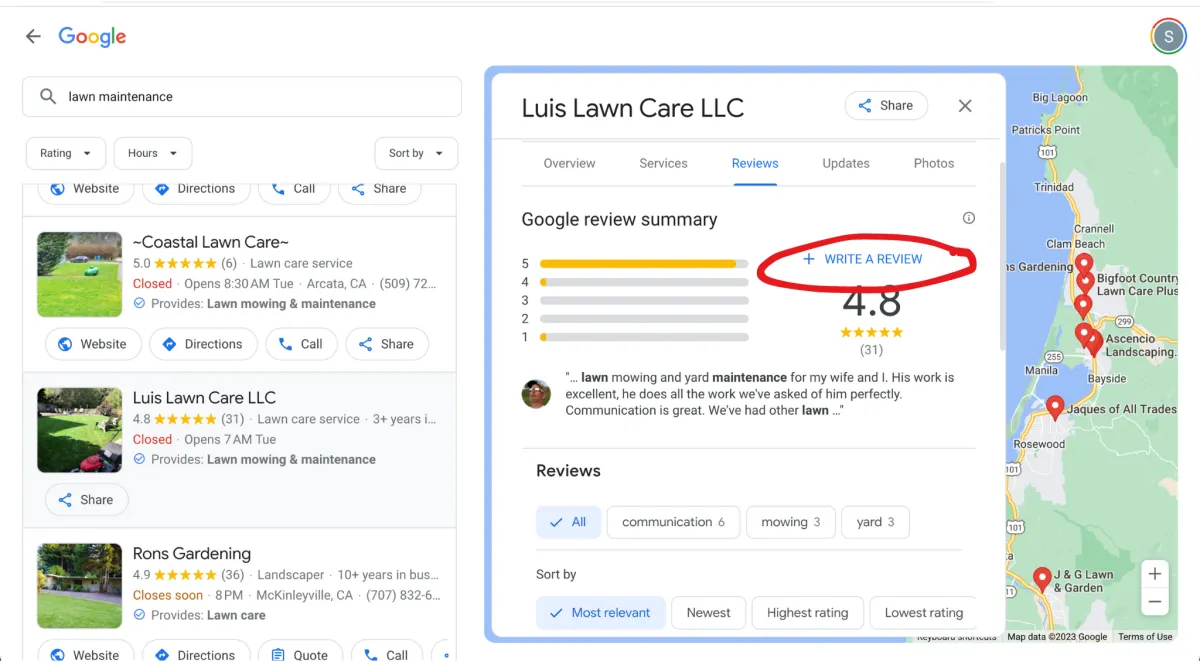
Step 2 - Locating your Google Review Link URL
There are a few ways locate your URL.
The best is through your admin console for those managing their own Google Business profile. See the photo above.
The 2nd best is to copy and paste your public URL by locating the "write a review" link under the reviews tab.
Copy this link to your clipboard.
It will be the link we transfer to your Ninja Pop device.
** If you need help, or your link is ONLY working with android and not iPhone.
Please reach out to us with our support form and we we will provide you with a link that will work
Try another way:
This is the most foolproof way to get your link.
There is also a chrome extension called "Gather Up" that you can install to help you find your review link.
➡️ DOWNLOAD IT HERE ⬅️
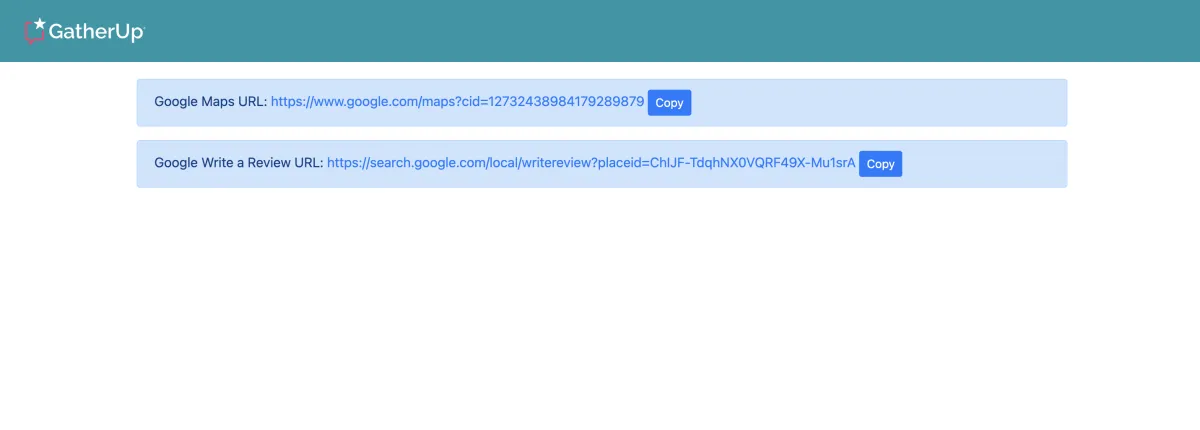
Step 3 - Load the Review URL onto your Ninja Pop
-Open the NFC Tools app and tap on the “Add A Record” tab.
-Choose the "URL" option.
-Enter the Google review URL that we located in step 2.
-Tap on the “Write” button and place your phone top center near the NFC logo. The app will write the data to the tag.
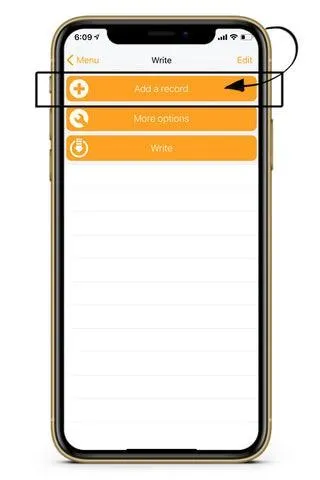
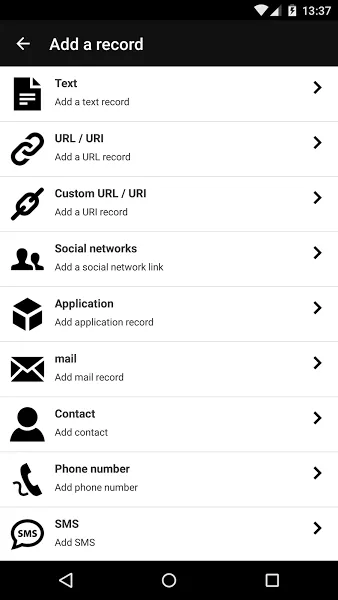
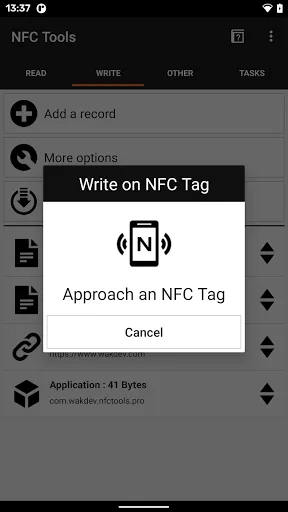
Here is the process:
Watch how to use the NFC tools app like a boss.
🔊🔊🔊 SOUND ON 🔊🔊🔊
Frequent Solutions
Im having trouble programming my cards
We program all cards with the free "NFC tools" app. You can get it for free from google play store or app store. Hold the card close to the reader on the back of your phone, sometimes it is easy to go too fast.
I programmed my cards but they aren't reading
On Apple devices the NFC feature comes set to being active by default. You should be able to hold a Ninja Pop NFC device close to the camera of any iPhone to engage, On Android, the NFC features DO NOT come aticated by defualt. Some users will have to go to the settings and engage the NFC or Gpay option to participate.
I cant find my review link
The instructions above outline EXACTLY the easiest methods to extract your link. If you are getting red errors using the chrome extension, your business may have the reviews option turned off or deactivated by Google. This is something you will have to deal with Google directly about. If you have access to your admin account, you can submit a support ticket with Google.
Ninja Pop: The Master of Local Search 🥷
Ninja Pop sets up, optimizes, and manages Google Business Profiles for businesses, multi-location brands, and partners looking to white-label top-tier GBP services.
Copyright NinjaPop.io